MIVisionX Live Image Classification
This application runs know CNN image classifiers on live or pre-recorded video streams.
MIVisionX Image Classification Control
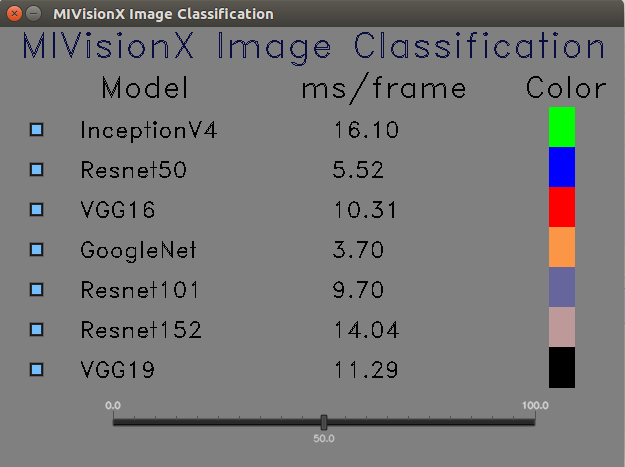
MIVisionX Image Classification

Usage
Prerequisites
- Ubuntu
16.04/18.04or CentOS7.5/7.6 - ROCm supported hardware
- ROCm
- Build & Install MIVisionX
Build
git clone https://github.com/ROCm/MIVisionX.git
cd MIVisionX/apps/mivisionx_openvx_classifier
mkdir build
cd build
cmake ../
make
Run
Usage: ./classifier --label <label text> [required]
--video <video file> / --capture <0> [required]
--googlenet <googlenet weights.bin> [optional]
--inception <inceptionV4 weights.bin> [optional]
--resnet50 <resnet50 weights.bin> [optional]
--resnet101 <resnet101 weights.bin> [optional]
--resnet152 <resnet152 weights.bin> [optional]
--vgg16 <vgg16 weights.bin> [optional]
--vgg19 <vgg19 weights.bin> [optional]
Note* All the models are optional, but one of the supported model weights.bin is required
Supported Models
Generating weights.bin for different Models
- Download or train your caffemodel for the supported models listed above.
Here is the sample download link that contains all the prototxt:
- Use MIVisionX Model Compiler to extract weights.bin from the pre-trained caffe models
Note: MIVisionX installs all the model compiler scripts in /opt/rocm/libexec/mivisionx/model_compiler/python/ folder
- Convert the pre-trained caffemodel into AMD NNIR model:
% python /opt/rocm/libexec/mivisionx/model_compiler/python/caffe_to_nnir.py <net.caffeModel> <nnirOutputFolder> --input-dims <n,c,h,w> [--verbose <0|1>]
Sample:
```
% python /opt/rocm/libexec/mivisionx/model_compiler/python/caffe_to_nnir.py VGG_ILSVRC_16_layers.caffemodel VGG16_NNIR --input-dims 1,3,224,224
```
- Convert an AMD NNIR model into OpenVX C code:
% python /opt/rocm/libexec/mivisionx/model_compiler/python/nnir_to_openvx.py <nnirModelFolder> <nnirModelOutputFolder>
Sample:
```
% python /opt/rocm/libexec/mivisionx/model_compiler/python/nnir_to_openvx.py VGG16_NNIR VGG16_OpenVX
```
Note: The weights.bin file will be generated inside the OpenVX folder and you can use that as an input for this project.
–label
Use labels.txt or simple_labels.txt file in the data folder
–video
Run classification on pre-recorded video with this option.
–capture <0>
Run classification on the live camera feed with this option.
Note: –video and –capture options are not supported concurrently
Sample Runs
Run VGG 16 Classification on Live Video
- Step 1: Install all the Prerequisites
Note: MIVisionX installs all the model compiler scripts in /opt/rocm/libexec/mivisionx/model_compiler/python/ folder
-
Step 2: Download pre-trained VGG 16 caffe model - VGG_ILSVRC_16_layers.caffemodel
-
Step 3: Use MIVisionX Model Compiler to extract weights.bin file from the pre-trained caffe model
-
Convert .caffemodel to NNIR
% python /opt/rocm/libexec/mivisionx/model_compiler/python/caffe_to_nnir.py VGG_ILSVRC_16_layers.caffemodel VGG16_NNIR --input-dims 1,3,224,224
- Convert NNIR to OpenVX
% python /opt/rocm/libexec/mivisionx/model_compiler/python/nnir_to_openvx.py VGG16_NNIR VGG16_OpenVX
Note: Use weights.bin generated in VGG16_OpenVX folder to run the classifier on live video
./classifier --label PATH_TO/labels.txt
--capture 0
--vgg16 PATH_TO/VGG16_OpenVX/weights.bin
Run Multi-Model Classification on Live Video
Follow the steps above to generate weigths.bin files for the supported models and run them concurrently on a live video
./classifier --label PATH_TO/labels.txt
--capture 0
--resnet50 PATH_TO/ResNet50_OpenVX/weights.bin
--vgg16 PATH_TO/VGG16_OpenVX/weights.bin
--vgg19 PATH_TO/VGG19_OpenVX/weights.bin